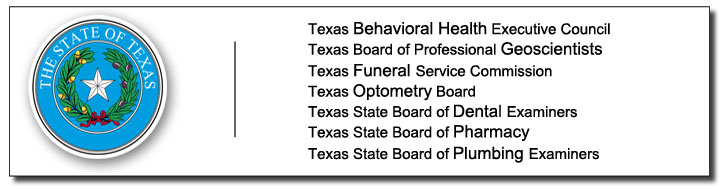Frequently Asked Questions (FAQ)
1. What browser should I be using?
2. What do I do if I receive the 'Entity Already Exists under another User ID' error?
3. What do I do if I forgot my password and don't remember my secret question answer?
4. What do I do if I am locked out of my account?
5. What do I do if I receive the 'No Matching Records' error?
6. What do I do if I submit my online application and receive the 'Technical Difficulties, Please Cancel Your Application' error?
7. What do I do if I try to pay and I'm asked to 'Select Board to Pay' with no options?
8. What do I do if I see a 'Bad Gateway or Service Temporarily Unavailable' error?
9. What do I do if I see a blank box when viewing my application status?
10. What do I do if I encounter a payment issue?
11. What agencies do we support and how do I contact them?
12. What do I do if I receive the 'Enable cookies for this site in the browser'?
13. What do I do if I receive the "Account is deactivated." error message?
1. What browser should I be using?
Please be sure you are using the most recent versions of Edge, Firefox, or Google Chrome. All other browsers and hand-held devices are not compatible with the online system.
2. What do I do if I receive the "Entity Already Exists under another User ID" error?
- Means that your license is associated with another login or email address.
- Go to the Quick Start Menu. If you see your license on the right hand side then you have already added it to your online account and can do one of the options on the left hand side of the screen.
- If you don't see your license then contact us being sure to include your: Full Name, Profession, License Number, and email address that you want your license(s) to be under and the old email account if it is known.
3. What do I do if I forgot my password and don't remember my secret question answer or userid?
- Please contact us and include the email address you are using that requires the password to be reset.
- You will then receive a link to change your password. From the Quick Start Menu you should be able to see your license if it is already added to your online account on the right side of the screen. If you do not see your license then you can click on "Add Licenses to Registration" link. If you are applying for a license for the first time then you would click "Apply for a New License" link. If you have already applied for a license you can click on "Application Status" to check on the status if it is still open.
4. What do I do if I am locked out of my account?
After 1 hour you will be able to try to login to your account again if you know your password. If successful your account will be unlocked. If unsuccessful, wait 1 hour and choose the 'Forgot Password?' option on the home page and click on the link emailed. You will be prompted to answer your secret question and change your password. After changing your password your account will be unlocked. If you are unsure of your secret answer please email licensinghelp@hpc.state.tx.us and ask for assistance in resetting your password being sure to provide the email you are using to login. The 'Forget Password' option will only unlock your account after 1 hour has passed.
Top
5. What do I do if I receive the 'No Matching Records' error?
- Means that one of the key pieces of information that you have entered does not match the records that are stored in the database system.
- Please contact us being sure to include your: Full Name, Profession, License Number, userid (email address), and data that was entered for matching. DO NOT include your private information such as SSN.
- In the event that your data is incorrect in our licensing database, you will need to contact your respective agency to get it corrected.
6. What do I do if I submit my online application and receive the 'Technical Difficulties, Please Cancel Your Application' error?
- When entering numbers, please be sure to use whole numbers only. No decimals or dashes.
- For all date entries be sure it is in the MM/DD/YYYY format such as 05/04/2011
- If you have an address update, please update the existing address instead of deleting and adding a new one.
- If you are adding attachments please be sure a single file is no more than 5mb, total of all attachments should not exceed 20mb, and the characters of a file name should not exceed 150 characters.
- Be sure you have your full address entered including zip code and county
- If you are with the Plumbing Board be sure you are submitting the proper "Exam Request" application first.
- If you still receive the error after following the tips above, please contact us being sure to include your: Full Name, Profession, License Number, userid (email address) being sure to not include your SSN. If possible, please include a screenshot of the error with the date and time you received the error.
7. What do I do if I try to pay and I'm asked to 'Select Board to Pay' with no options?
- Please confirm you are using a compatible browser (see question 1).
- If you still receive the error, please contact us.
8. What do I do if I see a 'Bad Gateway or Service Temporarily Unavailable' error?
Please try again within the next 15 to 20 minutes. If the error continues please contact us.
Top
9. What do I do if I see a blank box when viewing my application status?
This is an Internet Explorer 10 bug and can be corrected by doing one of the following tasks or using one of the compatible browsers Edge, Chrome, or Firefox:
- Turn on Compatibility View (Tools --> Compatibility View Settings --> Add)
- Adjust the window size
10. What do I do if I encounter a payment issue?
If you submitted your online application and have reached the payment page and have encountered an error please call 800-399-2969 or visit the Texas.gov FAQ page. Questions about the fee being charged should be directed to your agency. See contact information below.
11. What agencies do we support and how do I contact them?
Technical Support is provided to the agencies listed below. If you have questions regarding the completion of an initial license application, application status, name changes, address changes, fee amounts, or compliance requirements, please contact your respective licensing board from the list below.
12. What do I do if I receive the 'Enable cookies for this site in the browser'?
You will need to enable cookies in order to utilize our online application. Below are some instructions for our compatible browsers:
- Edge: Click the three dots in the top right corner, then select "Settings". Click on "Cookies and site permissions". Select "Cookies and site data and enable the toggle "Allow sites to save and read cookie data (recommended)" to allow all cookies. When you complete your transaction you can return your settings to as they were before.
- Firefox: Click the three lines in the top right corner, then select "Settings". Click on "Privacy & Security". Under "Enhanced Tracking Protection", select "Standard". When you complete your transaction you can return your settings to as they were before.
- Chrome: Click the three dots in the top right corner, then select "Settings". Click on "Privacy and security". Under "Third Party Cookies", select " Allow third-party cookies". When you complete your transaction you can return your settings to as they were before.
If you are still encountering issues, you can find additional instructions on the browser websites:
13. What do I do if I receive the "Account is deactivated." error message?
If this is the email you would like to use then you can reactivate your account by selecting the "Forget Password?" option on the Versa Online home screen (vo.licensing.hpc.texas.gov).
Top
Tips for Successful System Usage
- Please DO NOT repeatedly press refresh/reload while waiting for any page within the system.
- Please DO NOT repeatedly close your browser window and open another one
- If a page is loading a bit slowly, please DO wait and let your browser spin while it waits for the server to respond.
|